PROPOSAL SUBMISSION TUTORIAL
- kimberley095
- 6 days ago
- 3 min read
A step-by-step guide to efficiently respond to client RFPs

Introduction
Welcome to our latest tutorial in the AgentMarket learning resources section! In this comprehensive guide, we'll walk you through the process of creating proposal templates and submitting proposals on the AgentMarket platform.
Video Tutorial
For a visual walkthrough of this entire process, watch our tutorial video:
Why Use Proposal Templates?
One of the key features of AgentMarket is the ability to create and save proposal templates for both buyer and seller clients. This streamlines your workflow by:
Saving you time on repetitive information entry
Ensuring consistency across your proposals
Allowing you to focus on customizing the specifics for each unique client
Getting Started: Accessing Your Agent Portal
Before you can start creating templates and responding to RFPs, you'll need to:
Navigate to AgentMarket.ca in your web browser
Log in using your agent credentials
Find the 'For Agents' section in the navigation menu
Click on 'Agent Portal Dashboard'
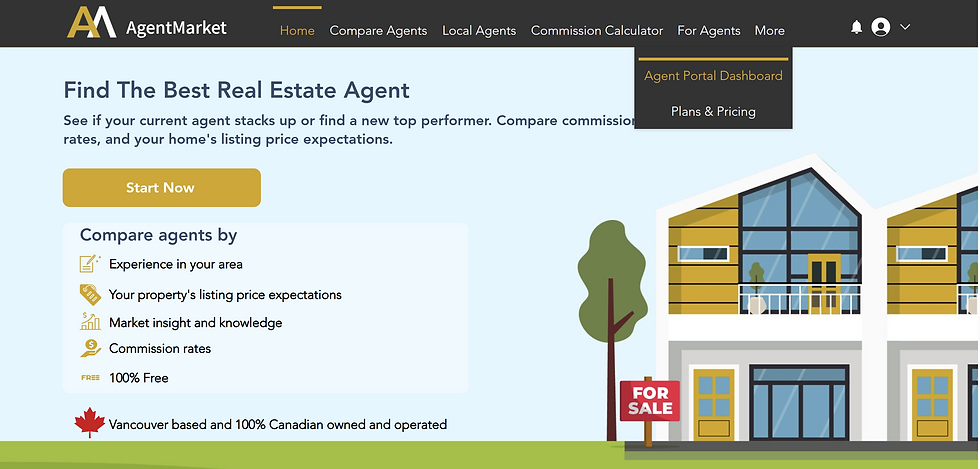
Setting Up Your Public Profile
Important: Your online public profile must be completely set up before you can access the proposals page or receive direct proposal requests from clients. Your profile should:
Showcase your expertise and services
Include all required information
Comply with BCFSA standards

Creating Proposal Templates

Click on "Edit Proposal Templates:
This will guide you to the seller and buyer proposal templates

For Seller Clients:
When creating your seller proposal template, remember to:
Include a descriptive title
Fill in all standardized information that remains consistent across proposals
Upload up to 3 supporting files if needed
Save your template for future use
Certain specific information, such as listing price range and estimated time to sell, can only be completed when responding to an actual RFP.
For Buyer Clients:
Similarly, when creating your buyer proposal template:
Give it a clear title
Complete all standard sections
Review the pre-filled commission section (which can be edited as needed)
Save your template
Understanding the RFP Process
The RFP process follows these steps:
A potential buyer or seller completes the AgentMarket questionnaire
At the end, they select up to five agents to receive their proposal request
Selected agents receive email notifications about the new RFP
Agents must view and either accept or decline the RFP within 4 hours
Proposal are to be completed within 48 hours of receiving the RFP

Time-Sensitive Response Requirements
AgentMarket promises clients they'll receive up to five proposals within 48 hours. To maintain this service standard:
4-hour initial response window: You must accept or decline an RFP within 4 hours of receiving it
48-hour proposal submission deadline: Complete your proposal within this timeframe
Submitting Your Proposal
When you're ready to submit:
Navigate to the "Accepted Proposals" section
Select the RFP you wish to respond to

Your saved template information will automatically populate the form
Edit and customize any information specific to this client
Review thoroughly before submitting
Click "Save" to complete your submission
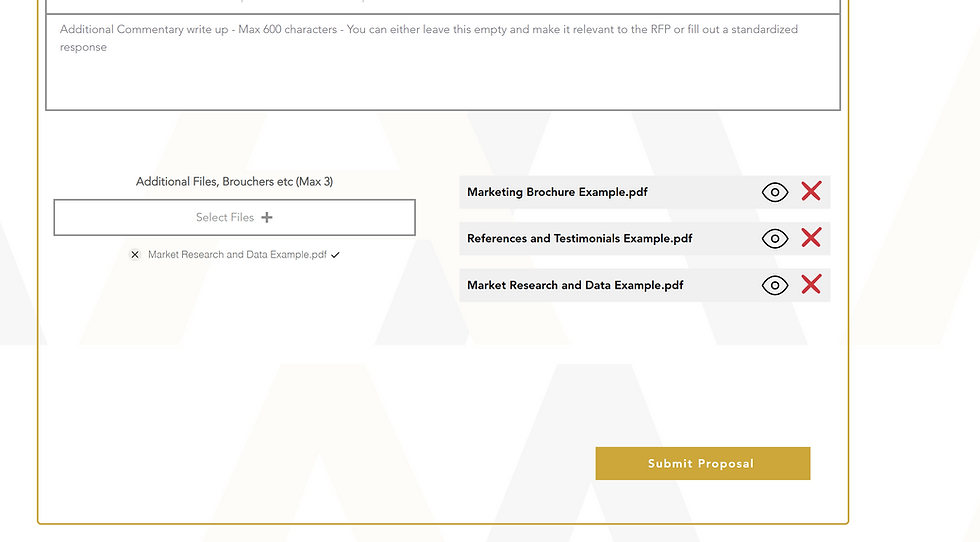
After submission, you can view your proposal under "Submitted Proposals."

Here you find an example of proposal. As you can see information from your public profile is added like:
Personal Real Estate Corporation
Team Name
Contact Details
Video
Awards


Need Additional Help?
If you encounter any issues or have questions about the proposal process:
Take a screenshot of any problems you're experiencing
Submit it through the 'Need Help' form in your dashboard
Our support team will assist you as quickly as possible
Start creating your proposal templates today to streamline your client response process!